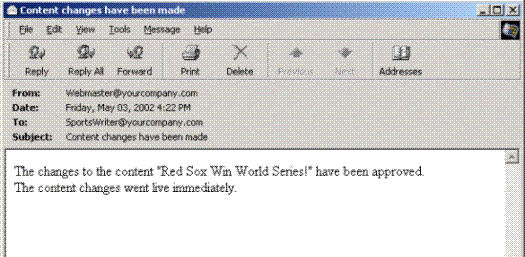Example of an Approval Chain
The approval chain begins when a content contributor submits a new or edited content. If email is enabled, an email is sent to the next approver in the approval chain.
The following example follows a typical content block from creation to publication. Three users make up this approval chain.
Sports Writer - creates sports content
Sports Editor - edits and publishes all sports articles
Editor In Chief - edits and publishes all articles
Each user has different permissions that correspond to their roles.
Creating Content
The first step is to create content. To create new content, follow these steps.
1. Log in to Ektron CMS400.NET as a SportsWriter.
2. Create content, as described in Adding HTML Content.
3. Click Submit ( ).
).
4. The content is placed into the approval chain. The next user in the chain receives an email saying the content is ready for approval.
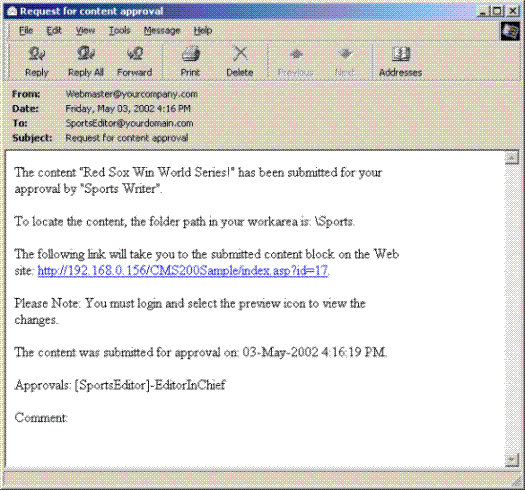
Note: Emails are only sent if your administrator enables them.
The content contributor, Sports Writer, has completed his role in the approval chain but continues to receive emails notifying him of changes in the content’s status.
First Approver
After Sports Writer submits the content, the first user in the approval chain, Sports Editor, receives an email stating content needs his approval. He can change and approve the content or decline it.
Sports Editor logs into Ektron CMS400.NET, navigates to his desktop, where he sees the Content Awaiting Approval panel.
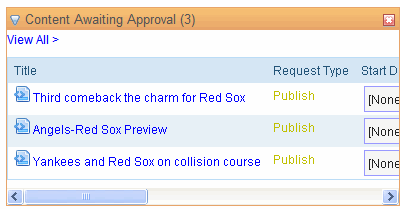
He clicks the View All link and sees all content awaiting his approval.
The approvals folder window displays information such as title, who submitted it, go live date, etc. The Sports editor clicks the submitted content.
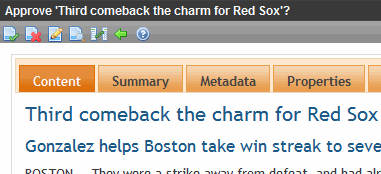
The View Content Awaiting Approvals window appears listing all information necessary to decide whether to approve or decline the content.
At the approval window, the Sports Editor has these options.
|
Button |
Result |
|
Approve |
Send content to next approver in approval chain. |
|
Decline |
1. Send email to creator, notifying him/her that content was declined. 2. Remove content from approval chain. |
|
Edit |
Invokes the editor. From here, the approver can change the content. |
For demonstration purposes, we‘ll choose Approve.
Second Approver
After the content is approved, the next approver in the approval chain receives an email saying that the content is ready for approval.
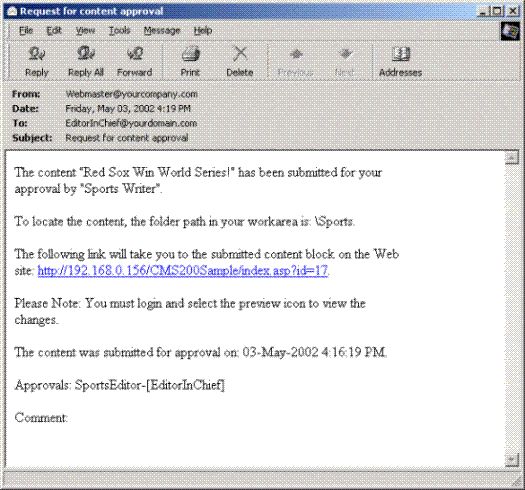
EditorInChief logs in to Ektron CMS400.NET and accesses his Workarea. The Workarea has an Approval folder with the content awaiting his approval. EditorInChief navigates through the Approval folder until he finds the content Red Sox win World Series.
From this window, EditorInChief can view information about the content, including title, go live date, user who created it, etc. He then clicks the content he wants to approve.
This window is similar to the previous approver’s but includes a Publish button at the top of the screen. The EditorInChief has a publish button (instead of a submit button) because he is the last approver in the approval chain. When he approves the content, it is published to the Web site.
Like the Sports editor, the EditorInChief has the following options.
|
Button |
Description |
|
Publish |
Publish the content. |
|
Decline |
1. Sends an email to the creator, notifying him/her that content was declined. 2. Removes content from the approval chain. |
|
Edit |
Invokes the editor. The approver changes the content. |
After reviewing the content, the EditorInChief decides it is great and publishes it. At this point, the content becomes live on the Web site, and the approval chain is complete.
The user who created the content receives an email notifying him that it was published.